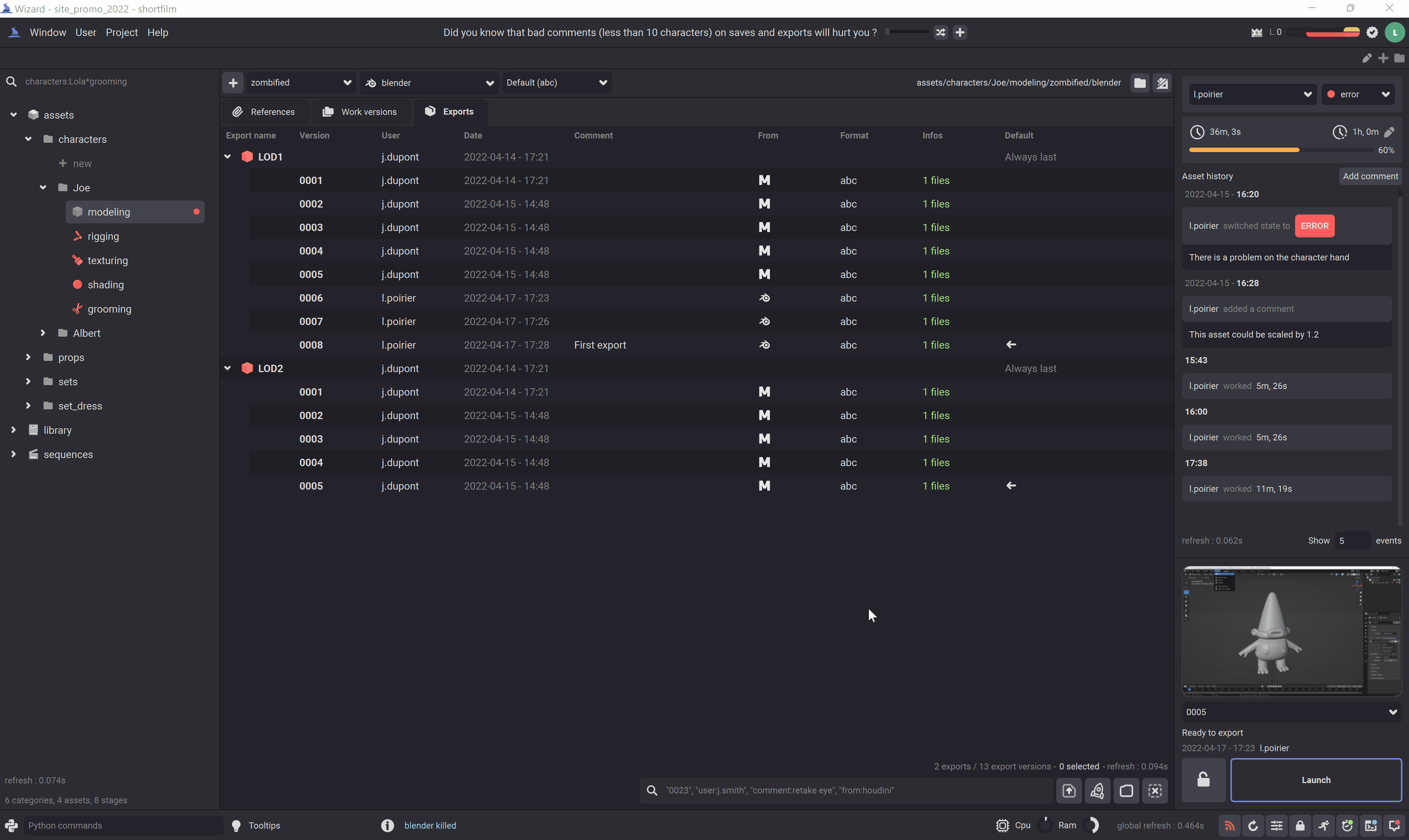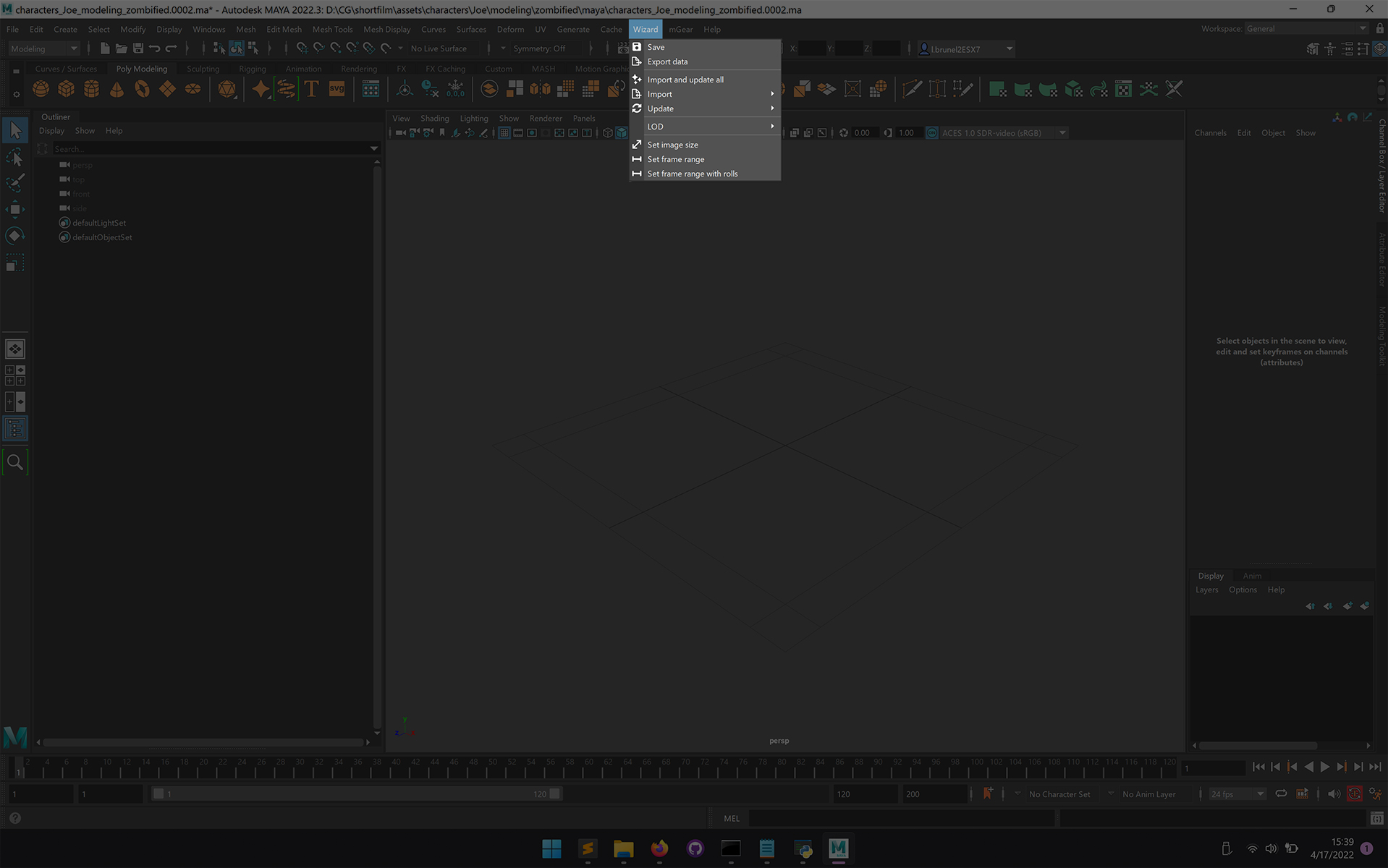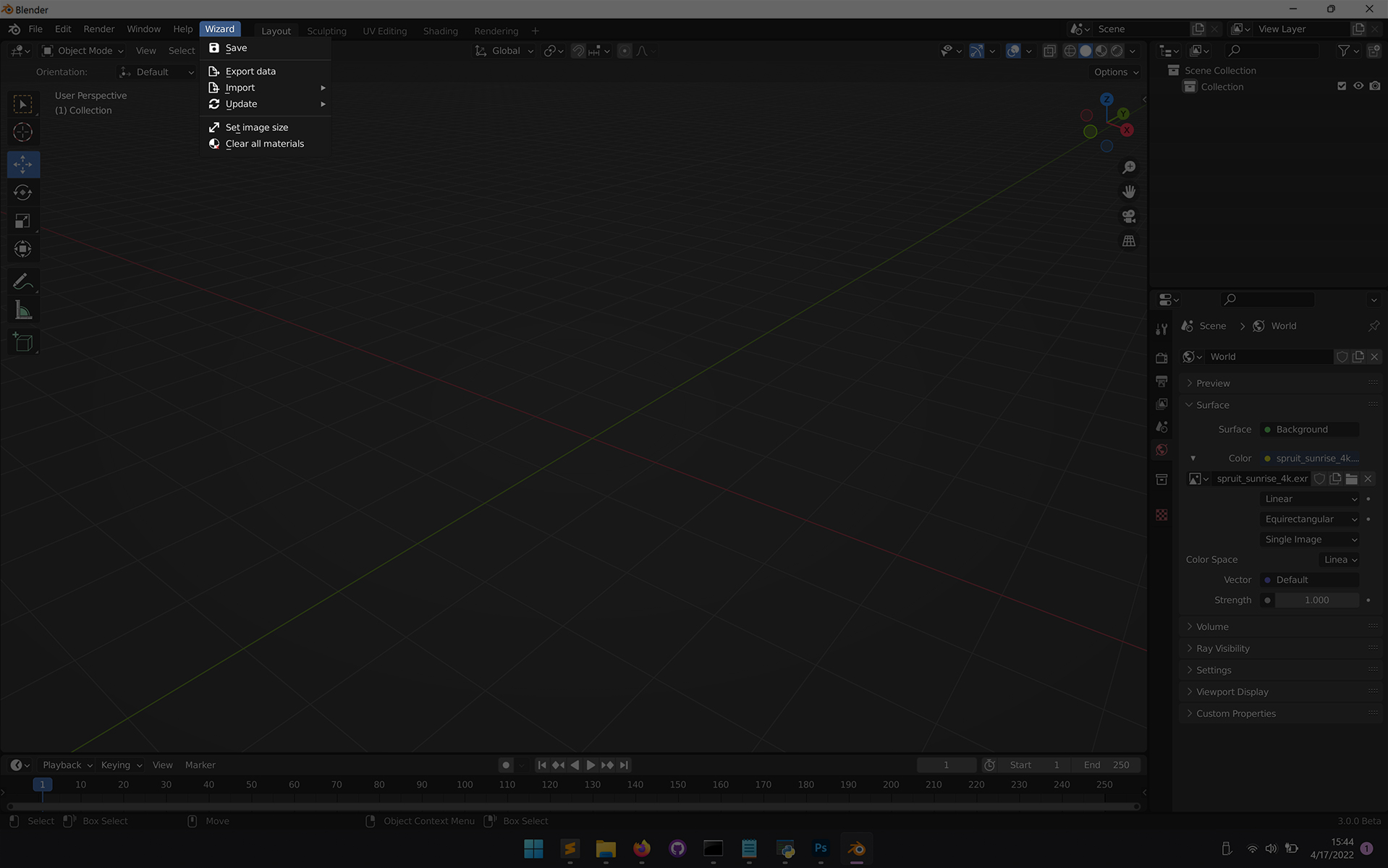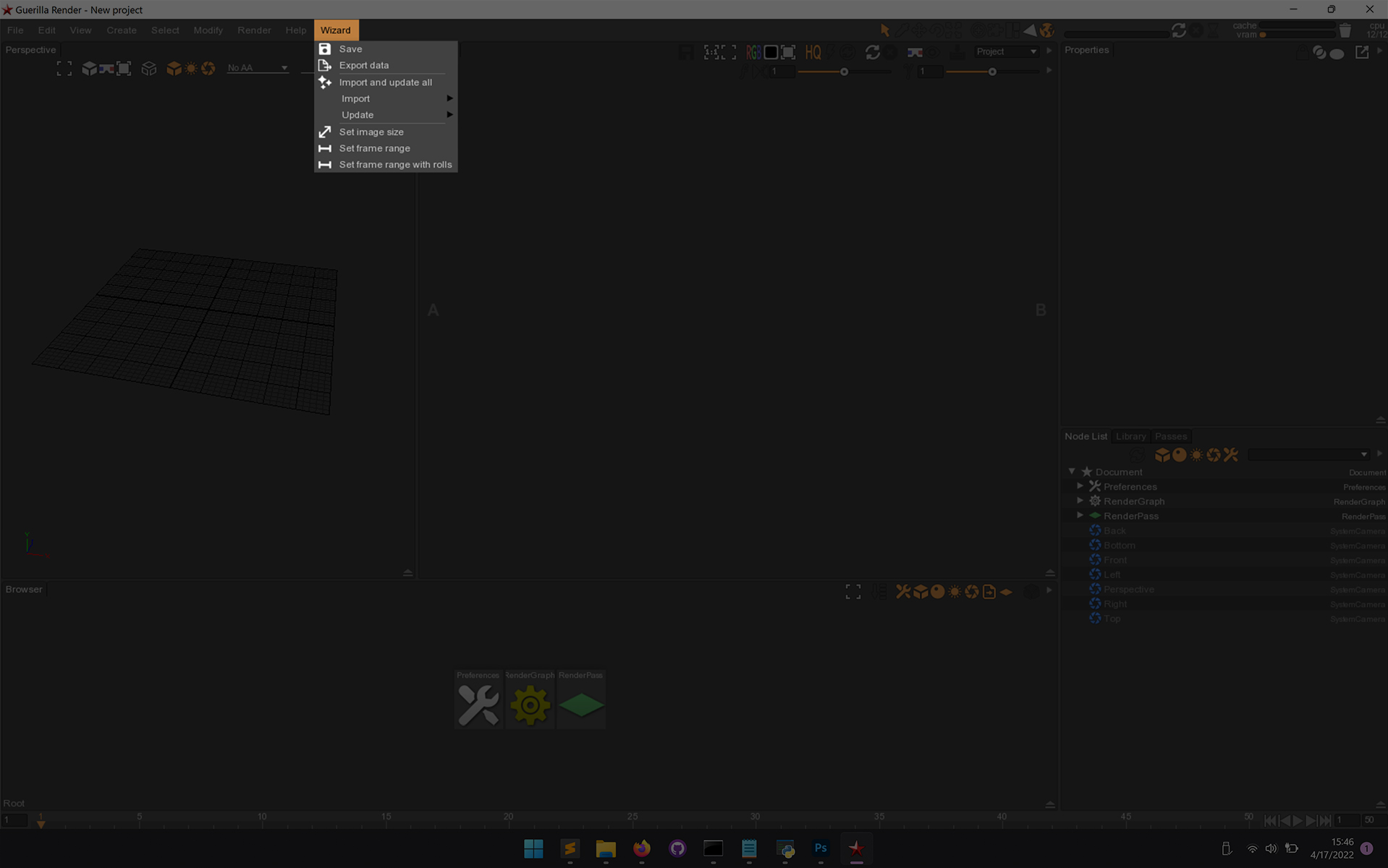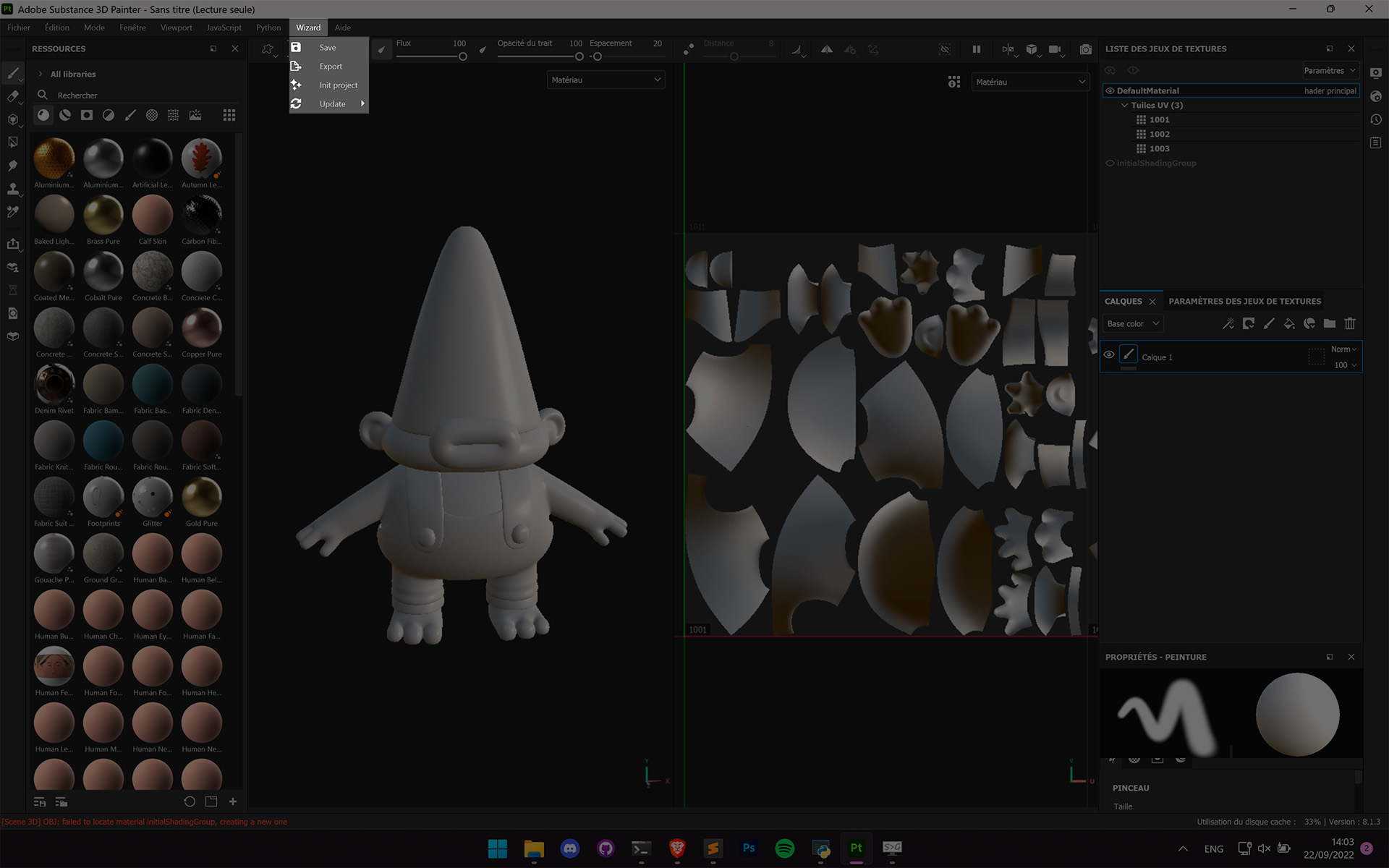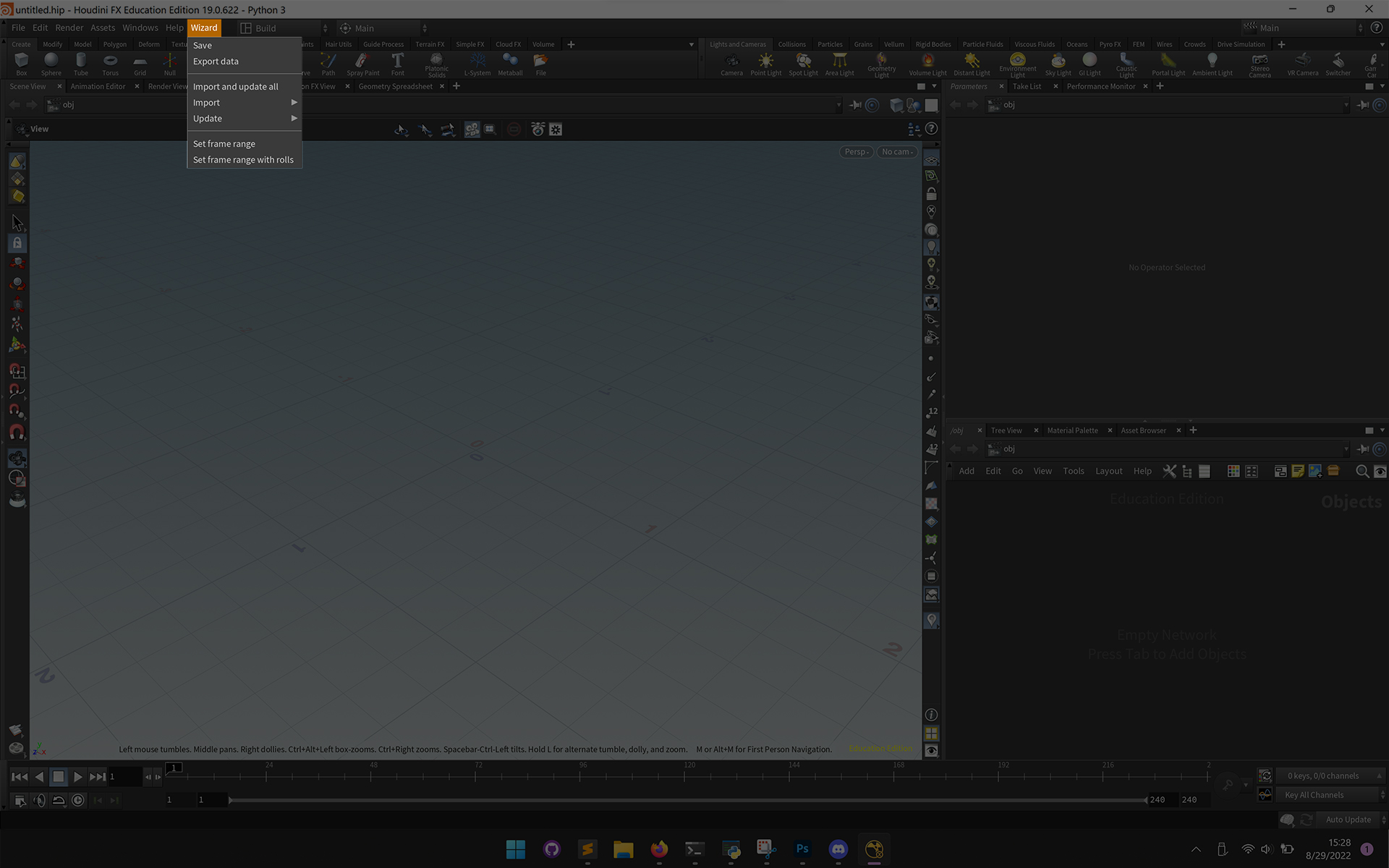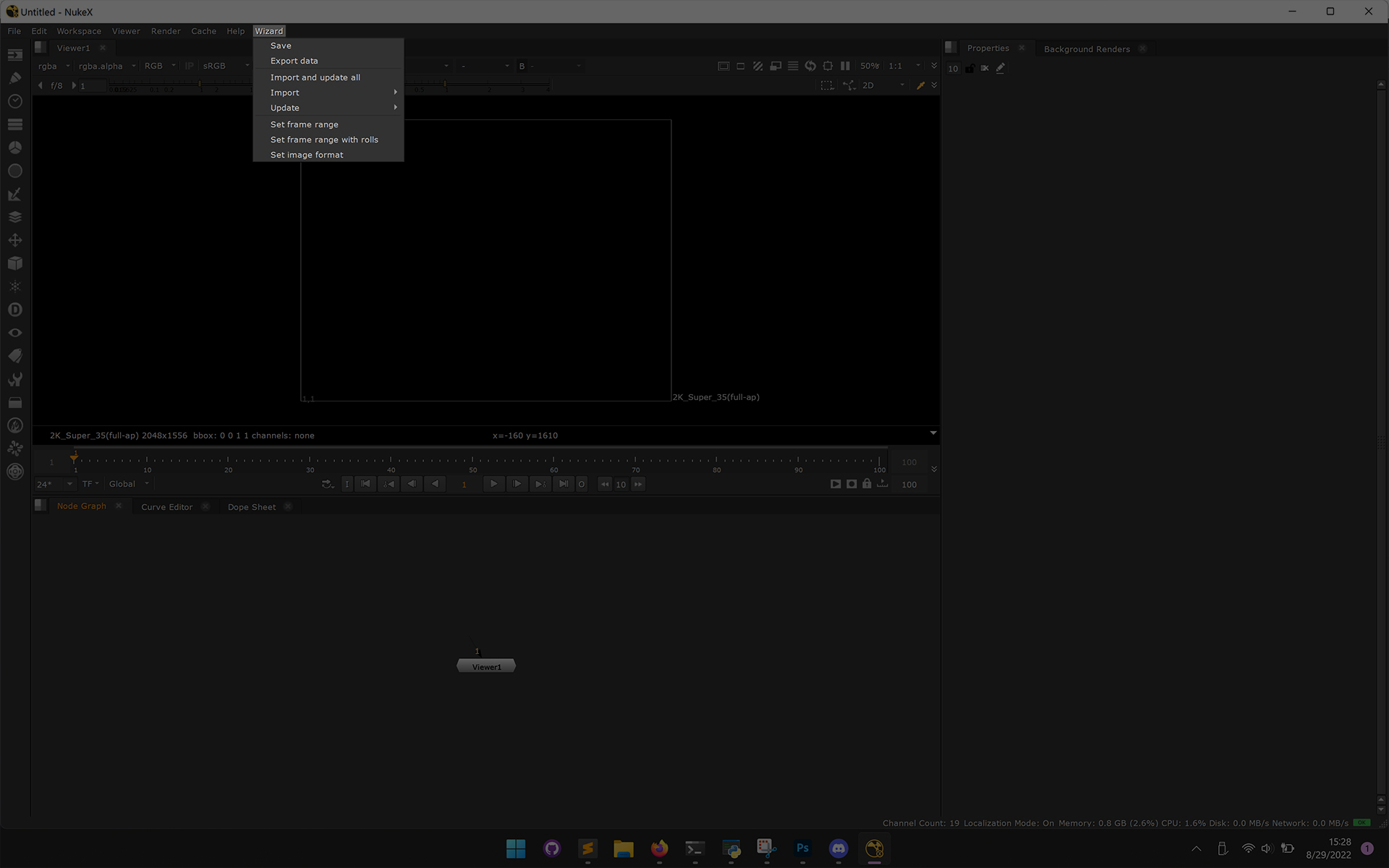Exports#
Important
Here we will talk about how to export an asset, please read the Prepare your exports section before creating an export.
Export your assets in order to reference them in other scenes or softwares. There is different ways to create exports :
Export within the softwares#
When you launch a software with wizard ( See Launch a work version ), a wizard menu appears in the menu bar of the software.
To create an export, click on  Export data.
Export data.
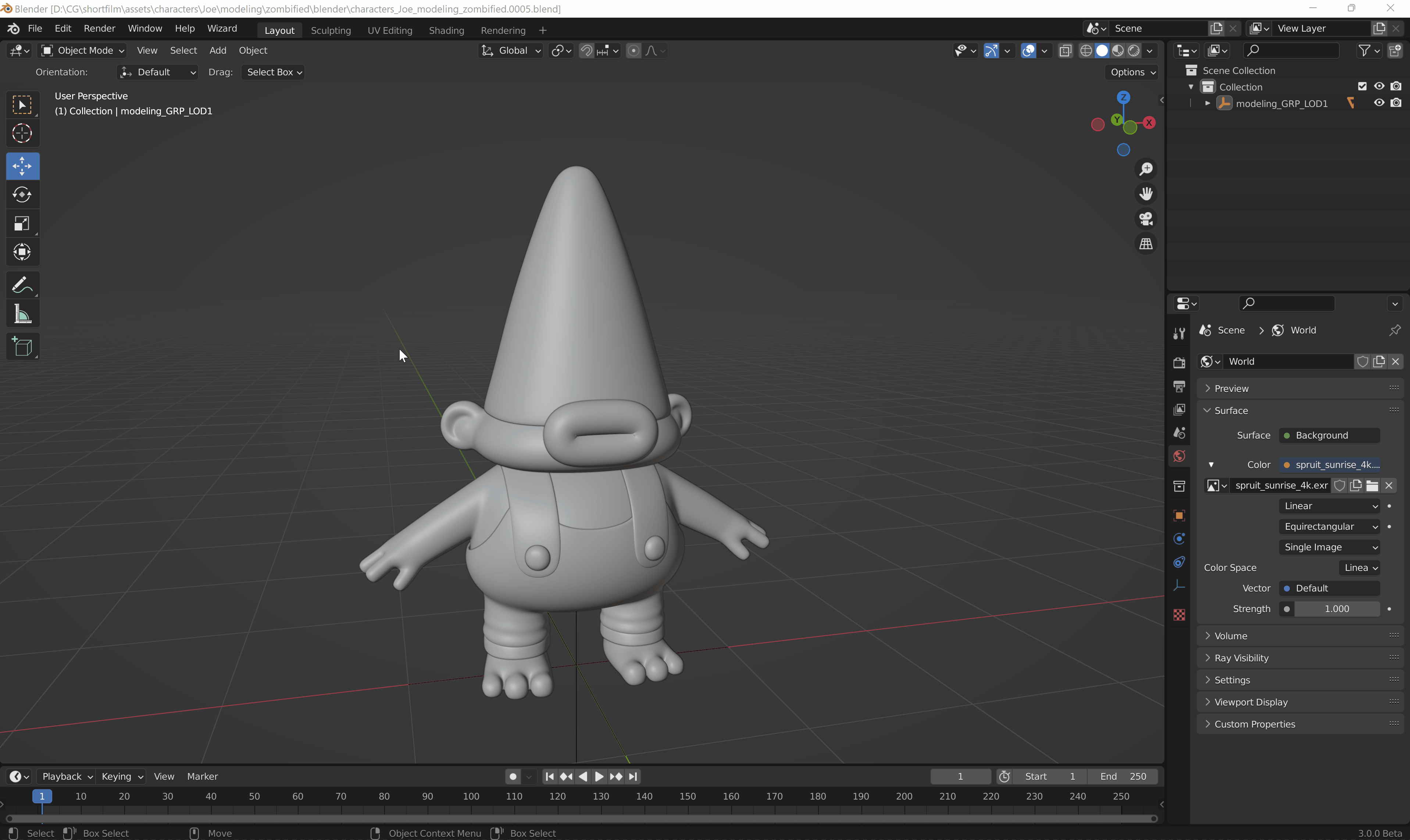
Here are the menus in softwares :
Export with batch mode#
Important
To export an asset in batch mode, you will need to setup the batch executables in the project preferences, go to the The batch executables section.
Go to the work versions tabs.
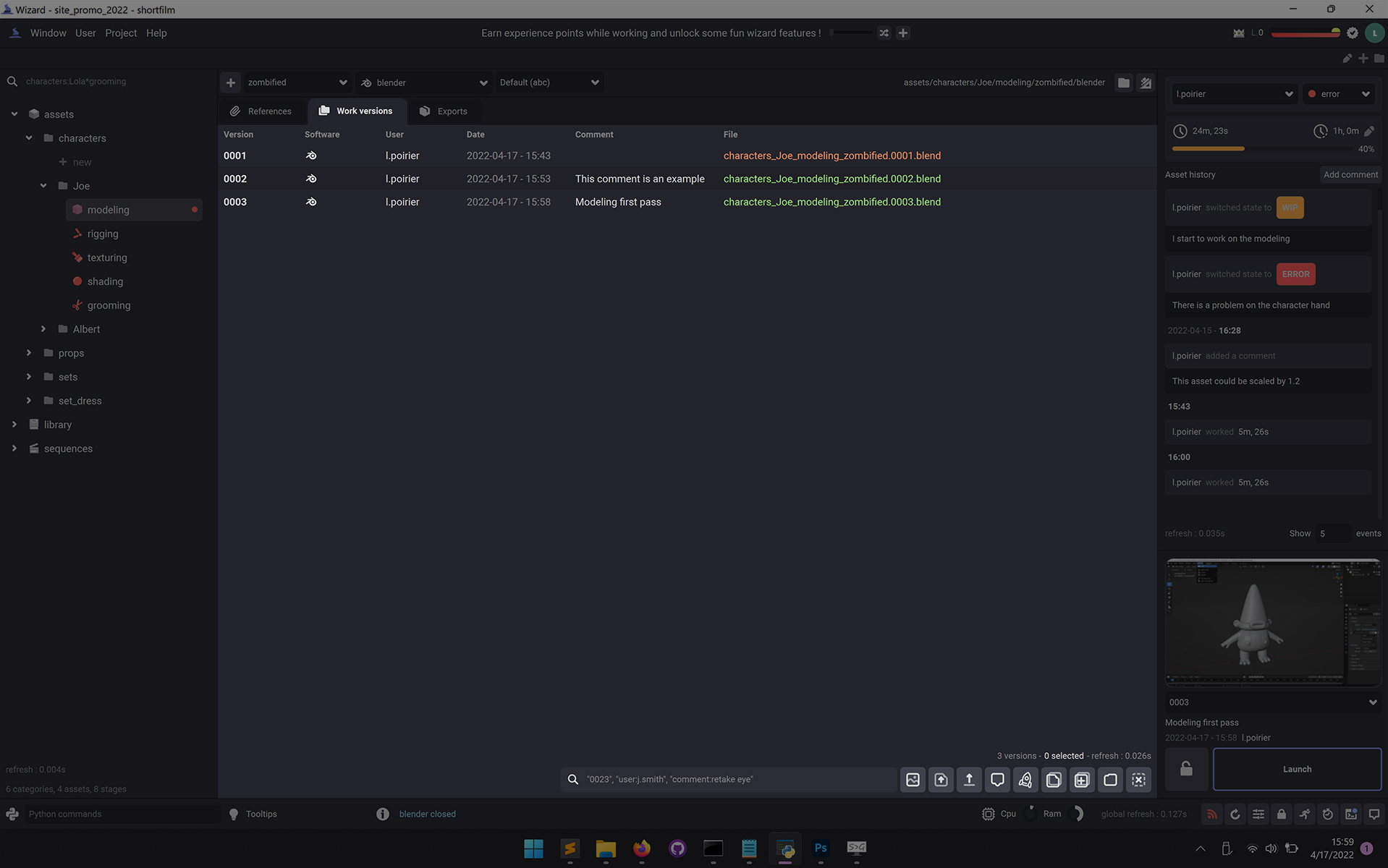
Then choose a work version to export and click on the  button or Right click > Batch export version.
button or Right click > Batch export version.
Note
This will launch a wizard subtask, go to the Subtasks section to know more about wizard subtasks.
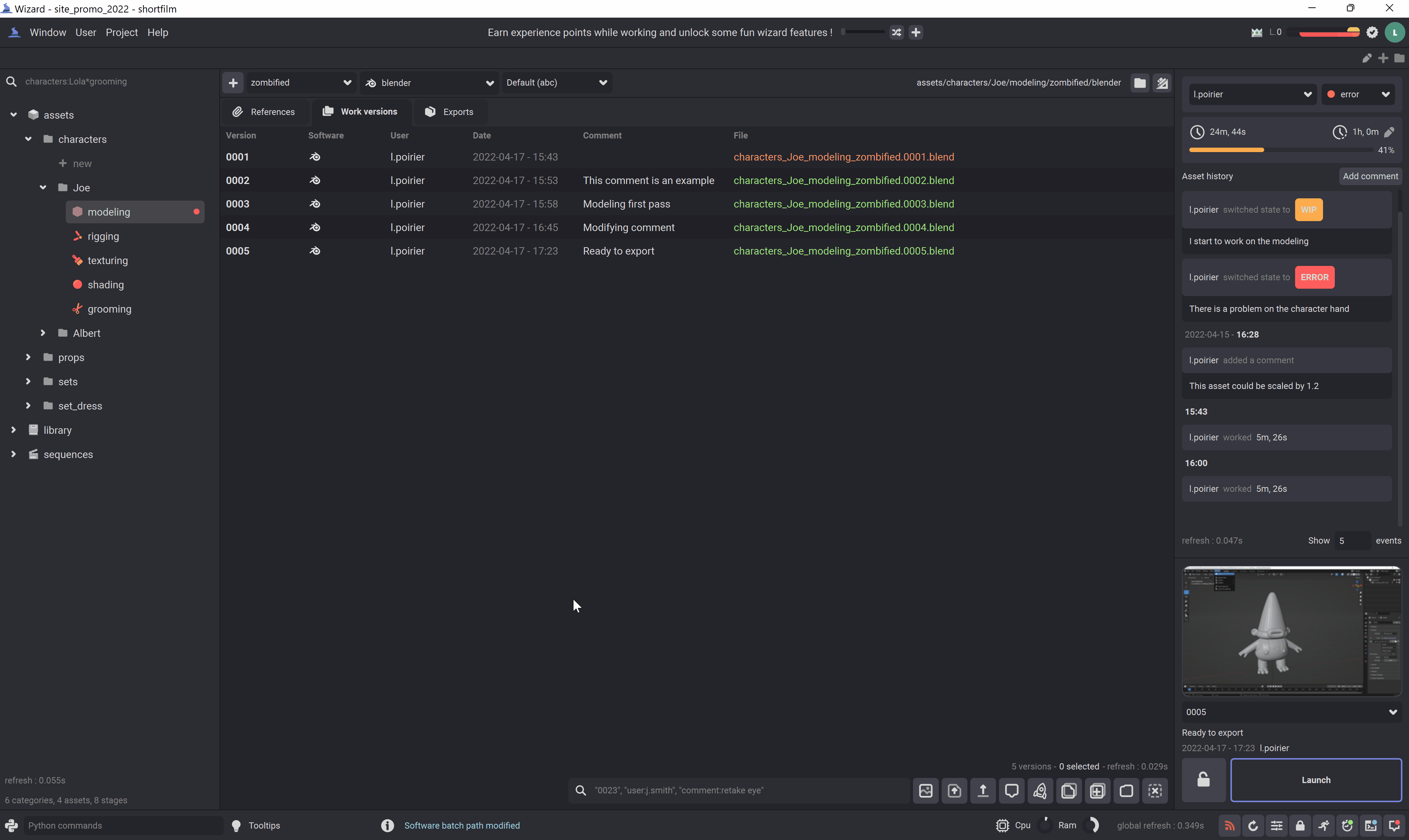
Manually create an export#
You can manually merge a file as a new export, go to the exports tab.
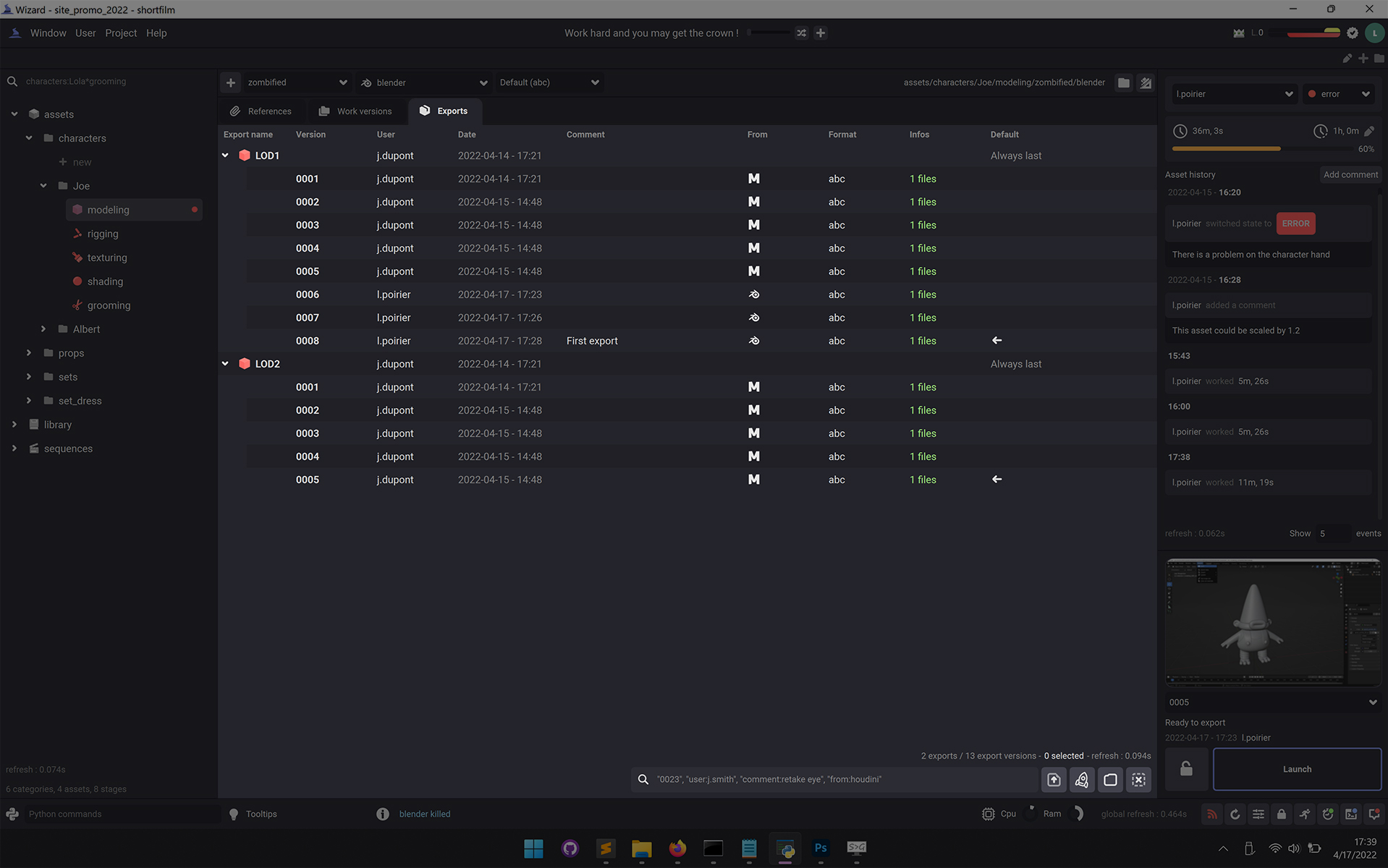
Then click on the  button, drag and drop a file or Right click > Manually add a file.
button, drag and drop a file or Right click > Manually add a file.
Note
When you merge a file, wizard will ask you for an export name, you are free to enter what you want, for example, if you already have exported a ‘LOD1’, you can enter LOD1 and wizard will merge with the others LOD1 versions.