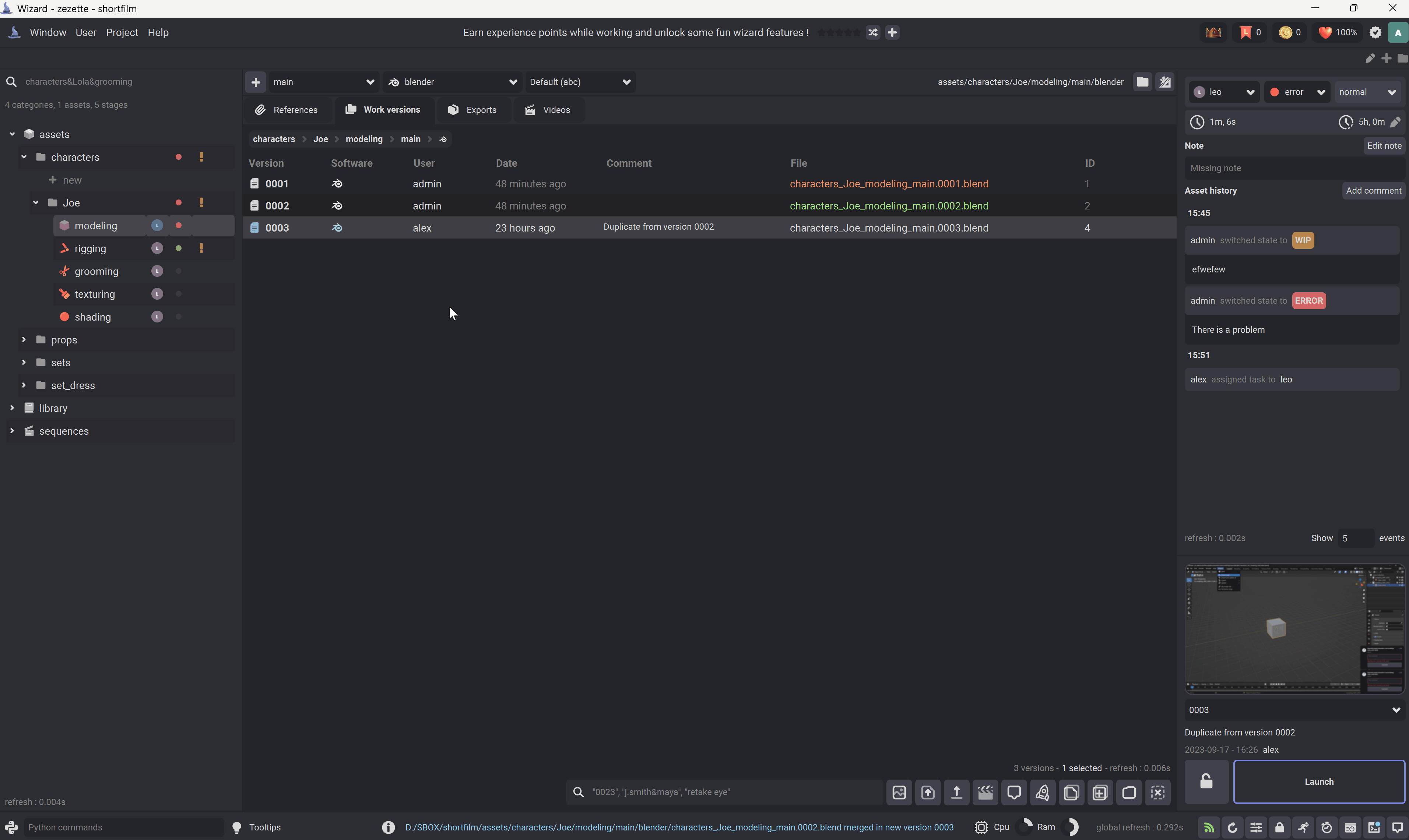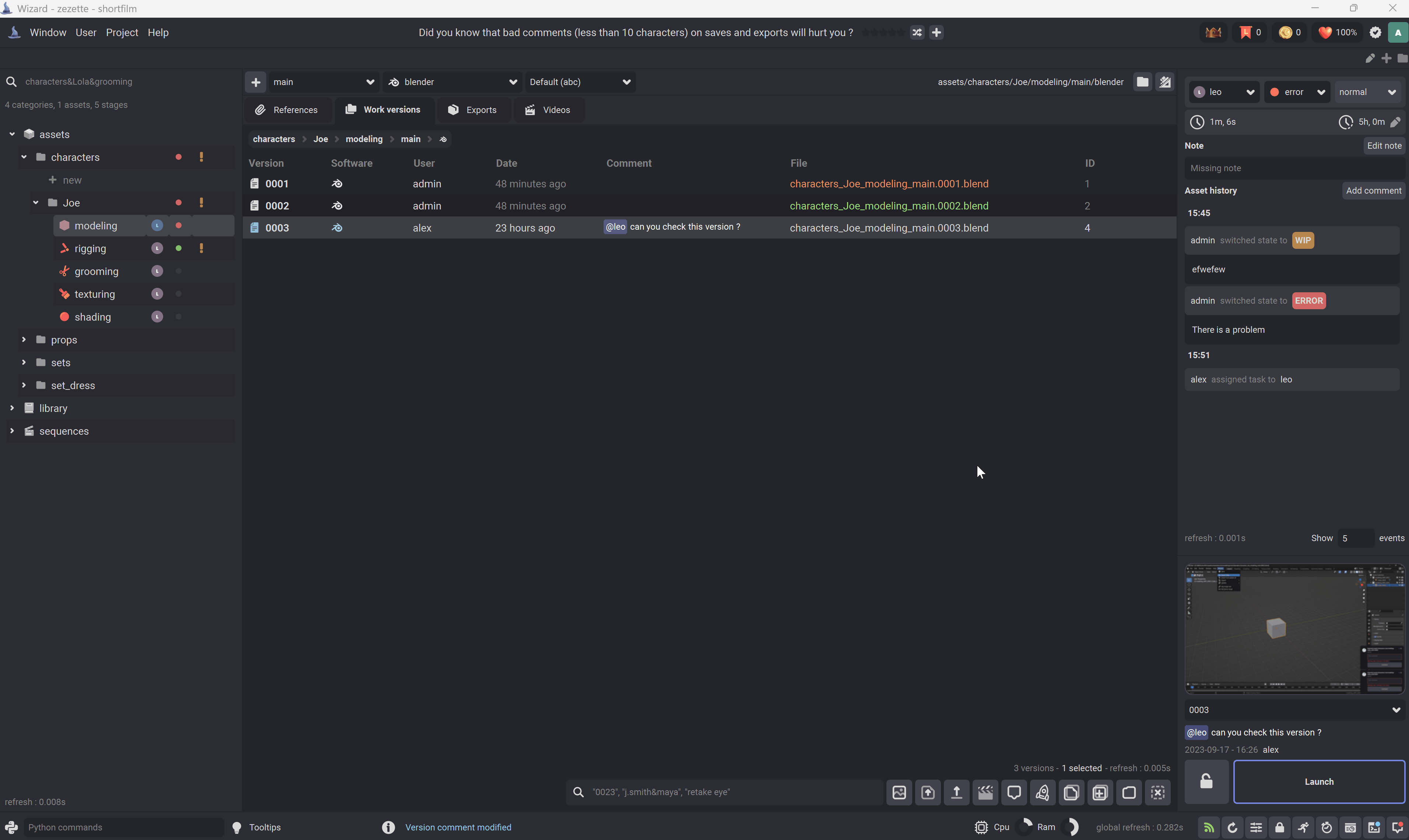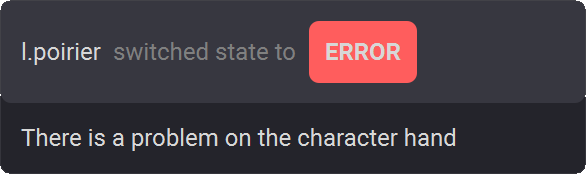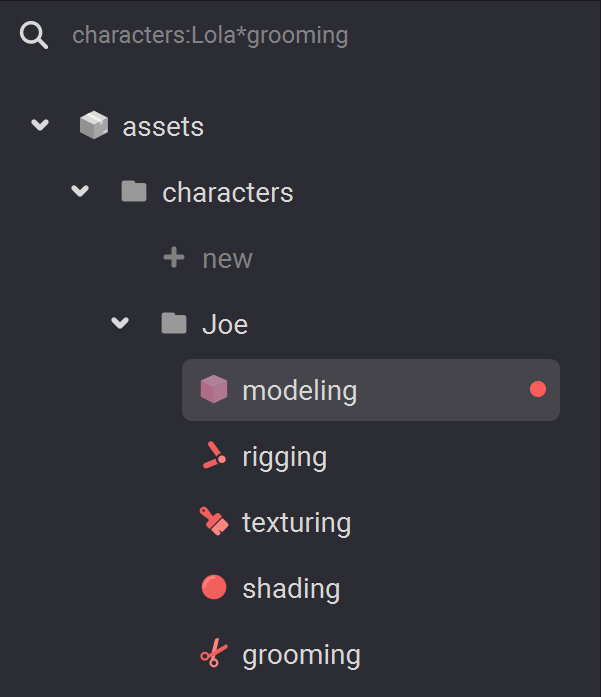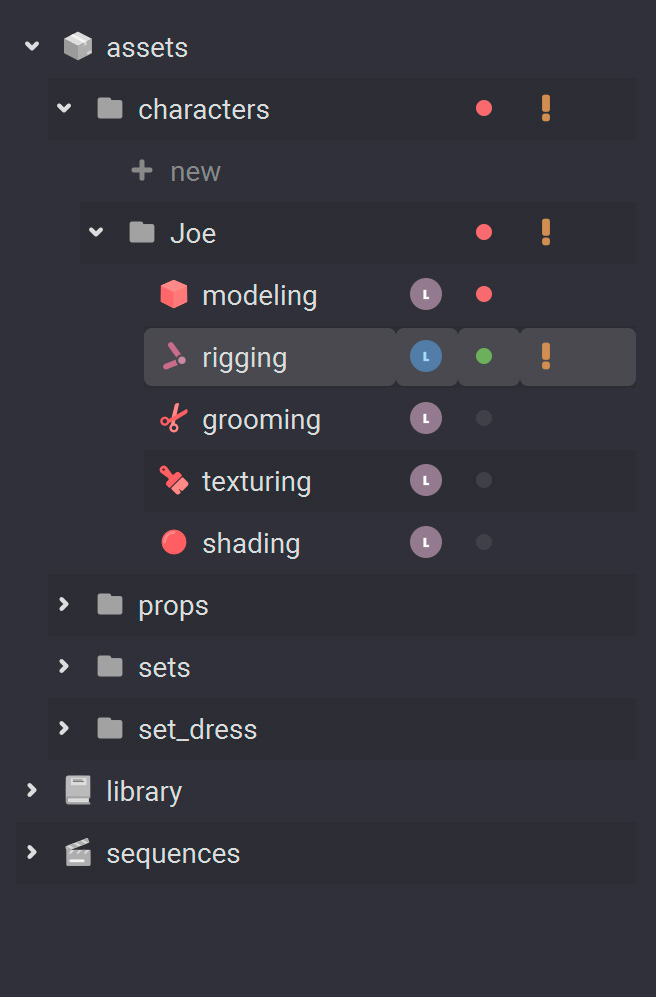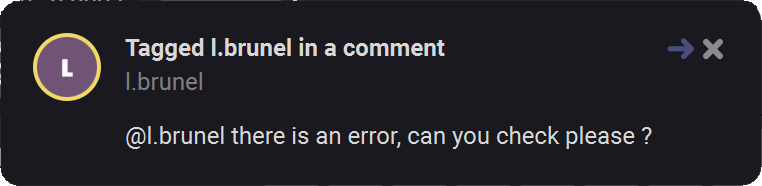Asset tracking#
You can track your work, assign tasks to users and assign states to assets with the asset tracking widget.
Tracking your work on an asset#
Go to the asset tracking widget. In this section you can assign a working time estimation to the current asset.
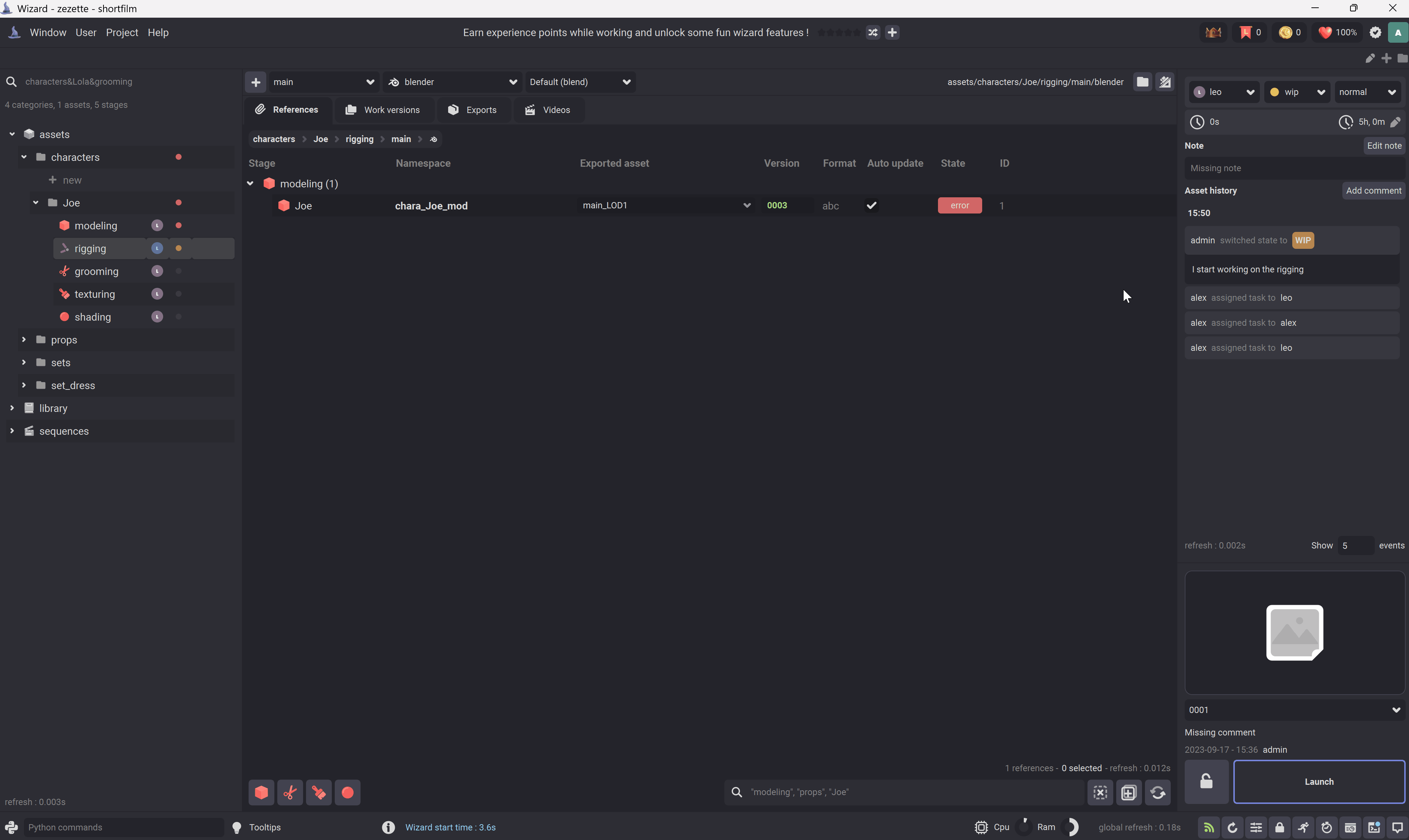
Assign a task to a user#
Go to the asset tracking widget. Assign the current task to a specific user by clicking on the users list.
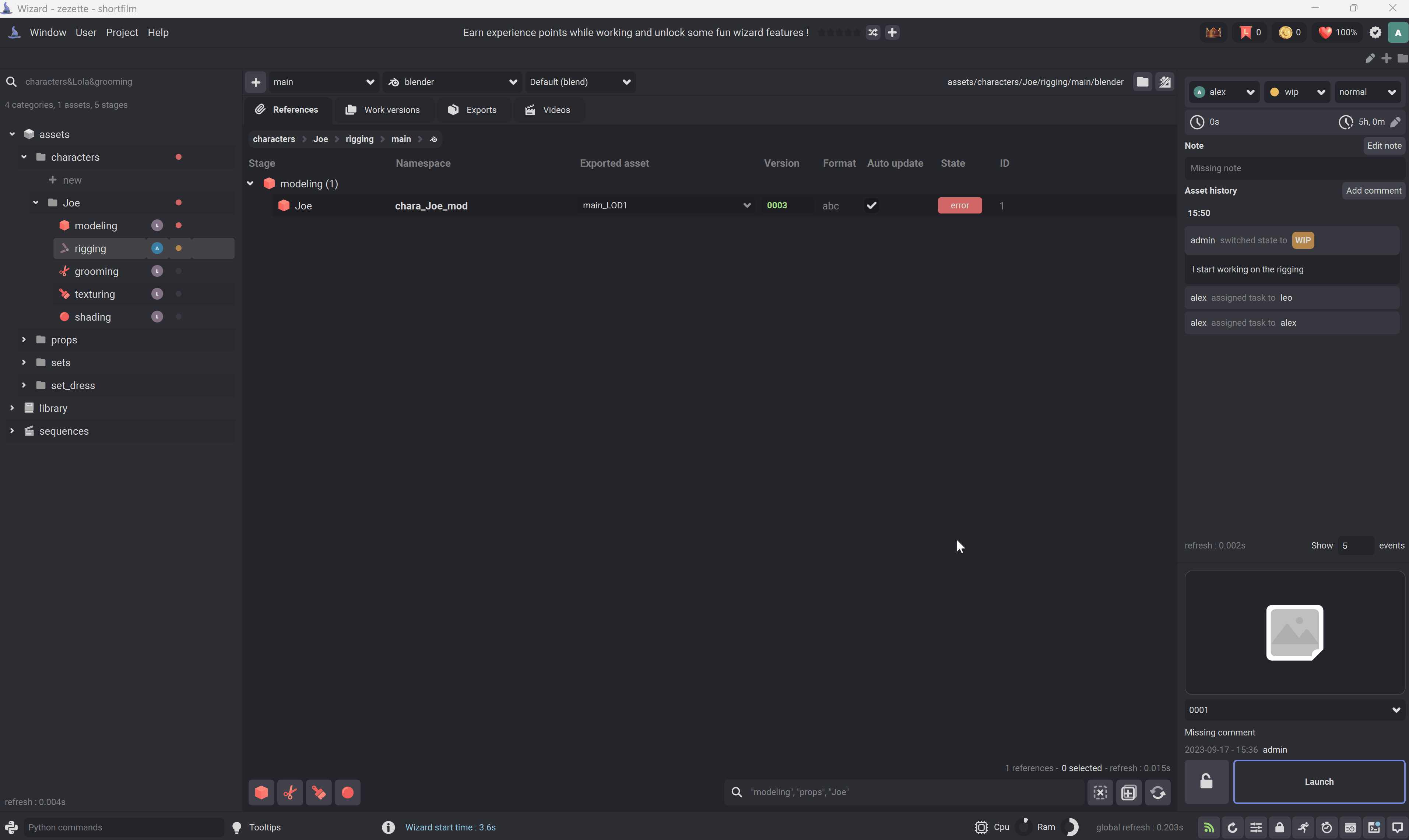
Assign a state to the current task#
Go to the asset tracking widget. Assign a state to the current task by clicking on the states list.
Note
Wizard will ask you for a comment when you modify the asset state, you can let it blank but it is recommended to enter details.
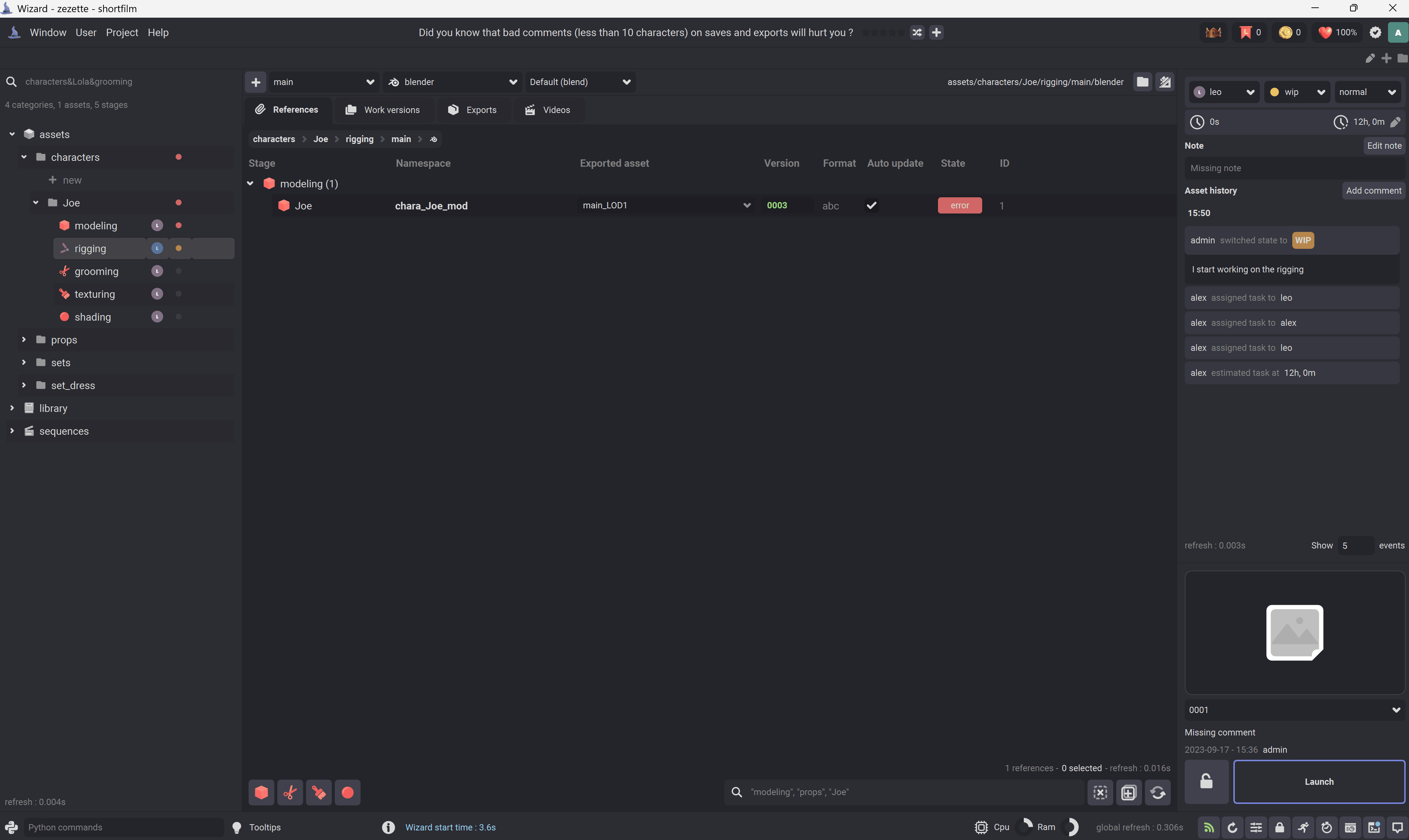
Assign a priority to the current task#
Go to the asset tracking widget. Assign a priority to the current task by clicking on the priorities list.
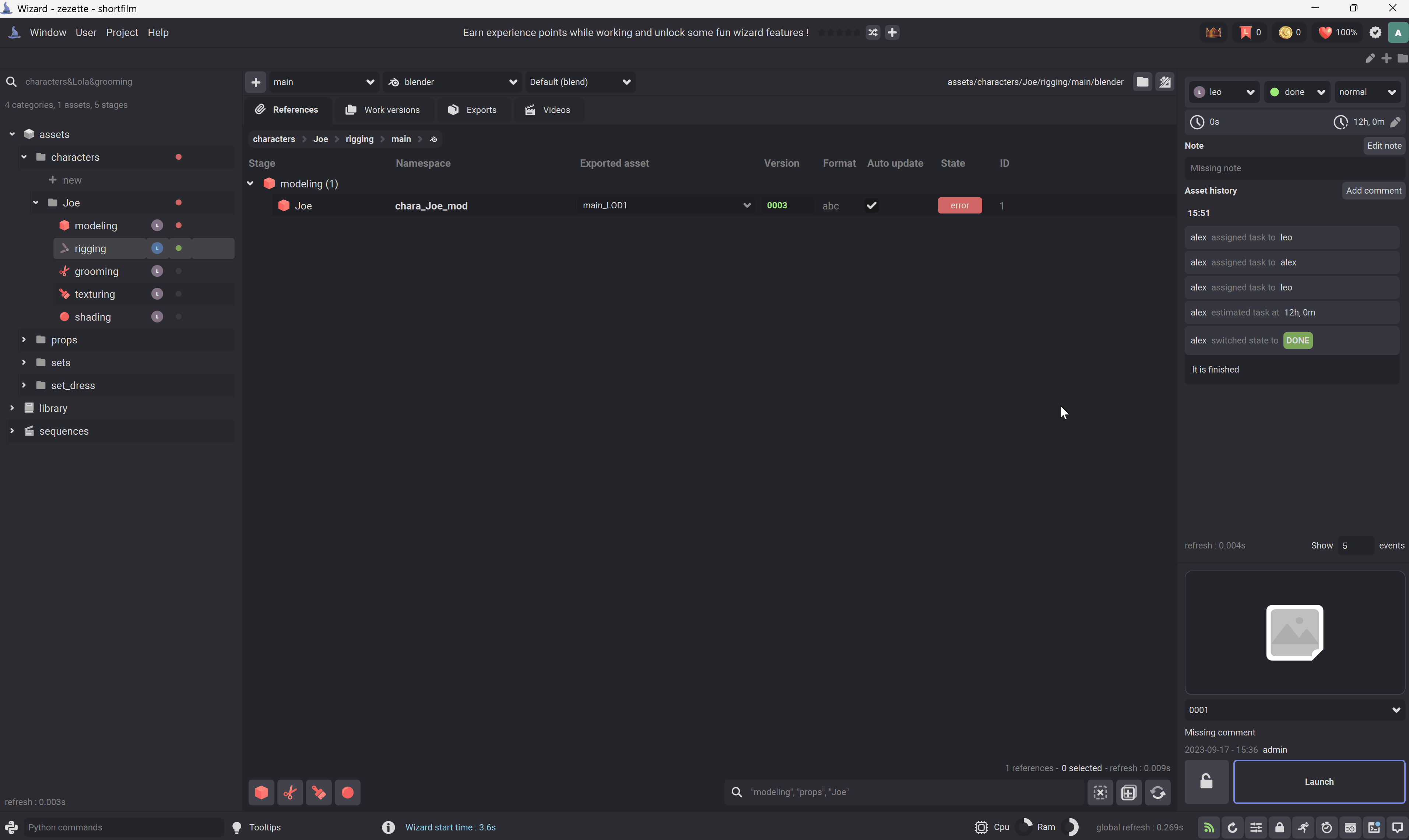
Add a comment#
You can add a comment to the current task by clicking on the 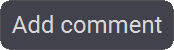 button.
button.
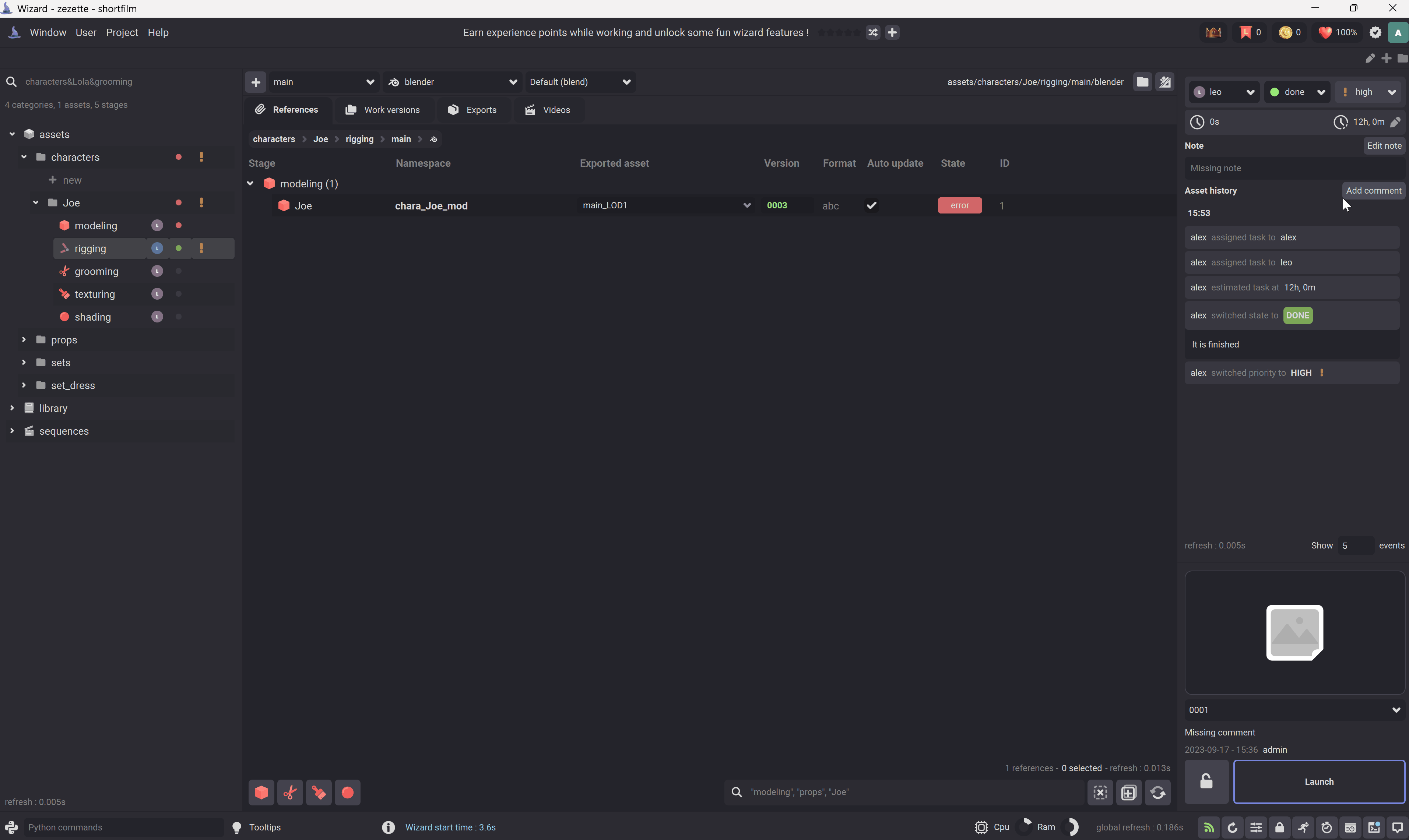
Modify the note#
You can the task note ( it can be a brief ) with the 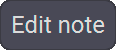 button.
button.
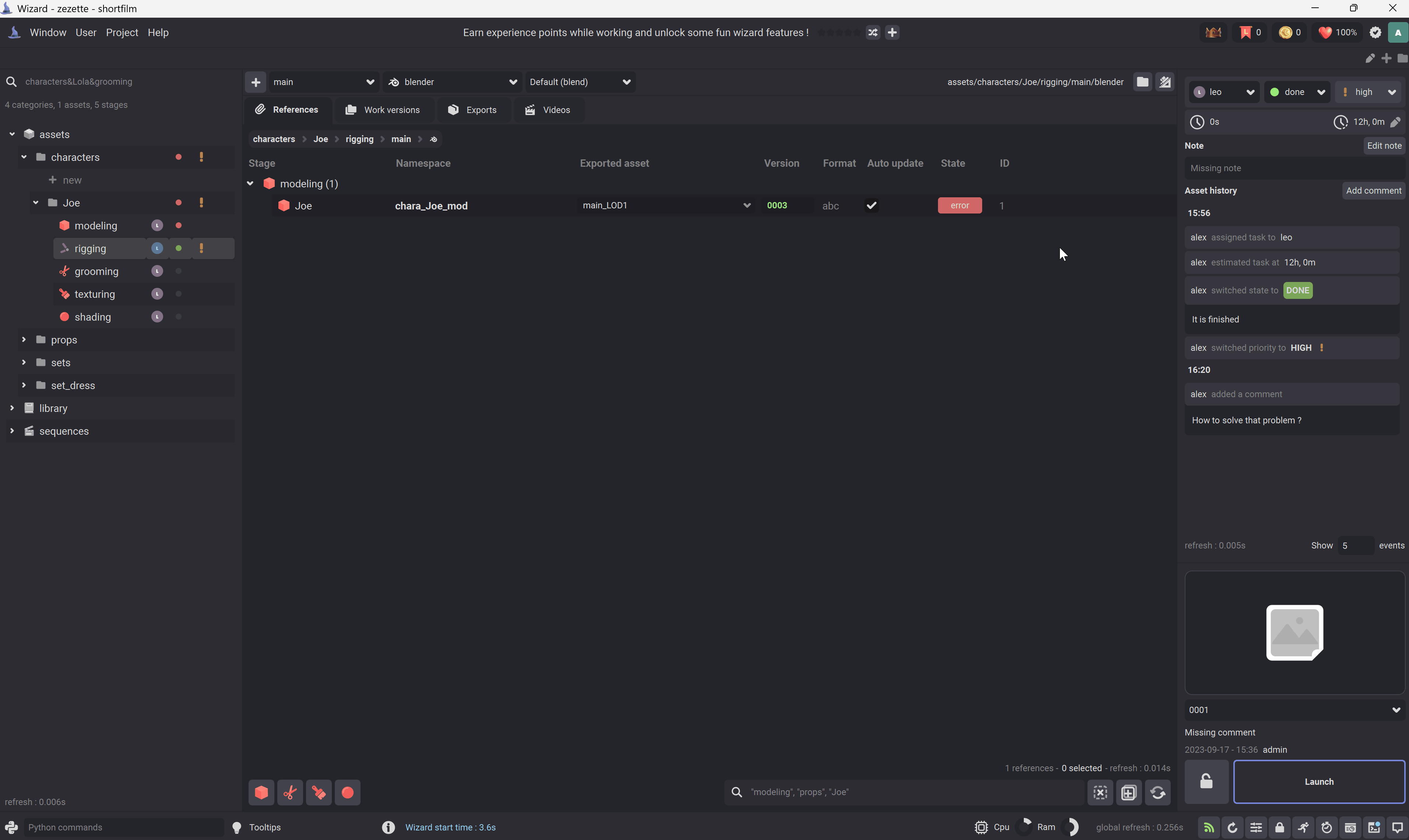
Tag a user#
You can tag a user with @<username> or tag everybody with @all Tag your team within the work versions comments, export comments or asset tracking comments.